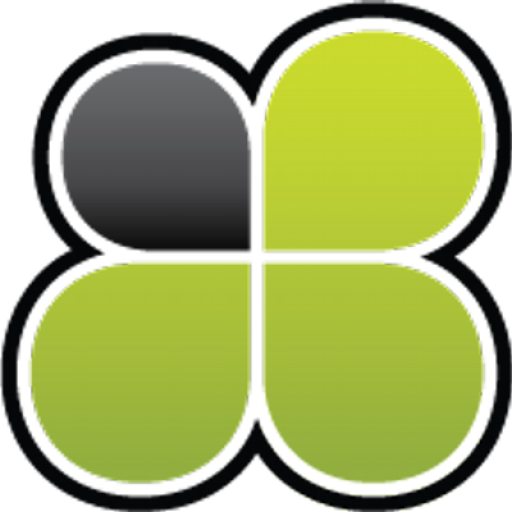Call Recorder: FAQ
Call Recorder records calls randomly or does not record any.
Call Recorder does not record long calls.
How can I play back recorded files on my PC?
How can I delete the recordings?
Restore purchase
In order to restore a purchase on a Google Play Android device, the device must be tied to the same account that was originally made. This is a restriction by Google to limit piracy. While we can’t change the rules, if you do have a device that is already tied to a different Google account, you may still be able to restore purchases from a different Google account if you do the following:
- Go to Android’s “Settings” area. (Where this is depends on the device, but it can often be done by going to the home screen, then pressing the “Menu” button).
- Choose “Accounts & Sync’.
- You should see something that says “Manage Accounts” where you can add and remove accounts. If it’s not already in the list, add the account that you originally used to make the purchase. Then pick the account that you originally used to make the purchase.
- Now you should be able to restore purchases that were made previously. Just run the app and check if ads are not shown and you can share the recordings.
Once the restore is completed, you can switch the device onto another account if you wish.
No phone numbers
Google has a new permission policy that denies permissions needed to access phone numer during the call for all Call Recordings published in the Play Market.
New google policy applies only to Google Play store. So we published an app that include those permissions and can help to solve this issue to Google Drive.
Android 9/Pie
Unfortunately there is no good way to make the other party recorded in Android 9. Google cut off this possibility from Android 6, actually. But we found workarounds for Android 6,7,8.
And now with Android 9 it’s not possible to overcome this issue.
The only way to record the other party is to turn the Speaker On during the conversation. So it will record via the Microphone. Please make sure you have Recording Settings set to:
- File Format = 3gp
- Audio Source = Microphone
- Delay for outgoing = 0.0 sec
- Delay for incoming = 0.0 sec
There is already created issue in Google Issue Tracker with requirement to add support for call recording feature into Android: Call recorder required. And we hope it will be added to the future Android versions.
Android 10 and above
From Android 10 and above recording during the call was disabled at all. The only way to record via the Microphone is to use Call Recorder Helper app that can be downloaded from this link at Google Drive. It will also allow to show phone numbers during a call.
Android 13
Similar as for Android 10 and above, please, install the Call Recorder Helper app that can be downloaded from this link at Google Drive. The difference in Android 13 that Google added some restriction for enabling the Call Recorder Helper Service from the application itself. So you have to configure it by yourself in the similar way as is described in this video.
Call Recorder records calls randomly or does not record any.
Android 6.0 and later versions have a Battery Optimization function. To decrease battery consumption system can add the CallRecorder into the deactivated state and it looks like app records randomly or does not record any calls.
For Android 12 and above it’s required to Ignore Battery Optimisation otherwise recording will not start.
The problem can be resolved by changing Battery Optimization related settings in your phone. The location of the Settings depends on the phone Model:
Common Android phones:
- Go to Phone Settings > Apps > Select Call Recorder > Open Battery menu and select “Unrestricted” to allow battery usage in background without restrictions.
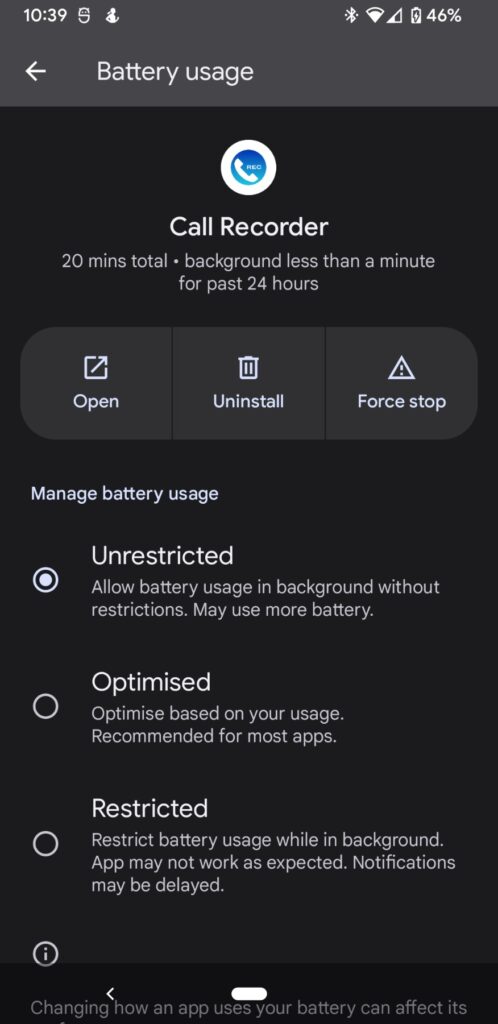
Huawei phones it can be:
- Go to Phone Settings > Power Saving > Protected Apps screen, set Call Recorder to “Protected App”.
- or Go to Phone Settings > Phone Manager > Protected Apps screen, set Call Recorder to “Protected App”.
- or Go to Phone Settings > Apps > Advanced > Ignore Optimizations screen, set Call Recorder to “Ignore Optimizations”.
HTC phones:
- Go to Phone Settings > Power > Battery Optimization screen, set Call Recorder to “Don’t Optimize”.
Samsung phones:
- Go to Phone Settings > Smart Manager > Battery > App Optimization > Detail screen, set Call Recorder to “Disabled”.
Also some third-party apps are very powerful that can prevent other apps working, such as Clean Master, App Manager, Task Manager, Battery Optimizer, Greenify, Privacy Guard, etc. These apps prevent Call Recorder working, as a result some of your calls will not be recorded. Please don’t allow them block Call Recorder doing it’s job, usually you need to add Call Recorder into their “White List” or uninstall.
Call Recorder does not record long calls
It is usually happened for the devices with low RAM memory where the Android system kills recording service because of not enough memory.
Go to the app Settings -> Notifications and enable -> Recording notification (show notification during recording) = ON
Recording service now should not be killed by the system.
The other reason can be not enough storage memory in the phone.
Where are recordings stored?
You always can check the exact path by selecting context menu on recording in the right top corner and select “Info”.
How can I play back recorded files on my PC?
There is a codec library that can be installed to be able to play recordings in you PC or laptop. Please, download and install it.
“I lost my phone” or “Phone had a factory reset” or “I deleted some recordings”. Is it possible to restore the recordings?
All the recordings are stored only in the phone. There is not any cloud storage or similar. So if recoding was deleted it can’t be restored by us.
How can I delete the recordings?
Please, tap on contact image to select the recordings and then tap on delete icon in top bar. During next 10 sec you are able to UNDO deleting. After that they will be deleted permanently and it will not be possible to restore them via the application.